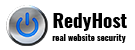To allow RedyHost support access to your server, perform the following steps:
- If you use firewall to manage SSH or WHM access to your server, whitelist RedyHost IP addresses:
- 122.129.219.119
- 122.129.219.114
- 125.7.8.194
- 203.214.65.248
- WHM/cPanel servers – whitelist the same IP addresses in cPHulk.
- Authorise the public key listed below. To authorise public key, SSH into the server, idenfity the SSH user that you want RedyHost support to login (e.g. root) and execute the following command:
echo "ssh-rsa AAAAB3NzaC1yc2EAAAADAQABAAACAQDHvaN4gJR9VI3cRxDFHnTrbYVfIw3hPD6eQZOYT9Bhj8OOyyXPNM9h94/WIe3DFUAFmUsKdmis18tj9utvSAsoOhxhEZbbd1GsVUsvXS83+o8VwPga8cwT8oDa+SRiltmnoDJh5LJYxIOfiN32Mh+P87vOWmdNQcFshpj+IG22BGwySOWgARmUWhCG+HotUzNFQLjlmK8E+wtECEOKwAdKyt26+0S7HKcs1ooEMnGgyl5vRCPvUZW+Jv2x4c0zu21Kj/HSHssuKNc0mk7PetQ2o0cJJujUuR3cBcD4tCxhA+iztx2X1qJ1CaJCtLpK36/O/UrFaIHosv4eChXDQnrI71dPslzZECaLhRdZyhaFbEdTZrEu+Sm+j5y4zLFjMM0PasUWSfE3f27WRzymWi1qxvpk7/cfPkDmKkN3m8iYT3vg0aVrrqJa8Kp7WeAvM4buMn1GxU3r6G3l/9ZMeNErQ2PXkCKm3Eyo2w9SCbEXSUaBxoojejZITUv5DQRrQUfBuM7pKAHWCEEhmIaLylItUkNFbOiLFFrl299NbwkE+LVC31FVzuNSMMqolTuIIiWV37UHAIU2h8E8W7p/aB7TcN9N1ZjeM7FZzQVberLgZaanIVWCeO1w7/mpTtNELad+6d0KDAl17xTUy92n6a1MHd5f69eF6e79Gm4R0MErVQ== support@redyhost.com" >> /root/.ssh/authorized_keys
RedyHost support RSA public key (one line string, please remove any line breaks)
ssh-rsa AAAAB3NzaC1yc2EAAAADAQABAAACAQDHvaN4gJR9VI3cRxDFHnTrbYVfIw3hPD6eQZOYT9Bhj8OOyyXPNM9h94/WIe3DFUAFmUsKdmis18tj9utvSAsoOhxhEZbbd1GsVUsvXS83+o8VwPga8cwT8oDa+SRiltmnoDJh5LJYxIOfiN32Mh+P87vOWmdNQcFshpj+IG22BGwySOWgARmUWhCG+HotUzNFQLjlmK8E+wtECEOKwAdKyt26+0S7HKcs1ooEMnGgyl5vRCPvUZW+Jv2x4c0zu21Kj/HSHssuKNc0mk7PetQ2o0cJJujUuR3cBcD4tCxhA+iztx2X1qJ1CaJCtLpK36/O/UrFaIHosv4eChXDQnrI71dPslzZECaLhRdZyhaFbEdTZrEu+Sm+j5y4zLFjMM0PasUWSfE3f27WRzymWi1qxvpk7/cfPkDmKkN3m8iYT3vg0aVrrqJa8Kp7WeAvM4buMn1GxU3r6G3l/9ZMeNErQ2PXkCKm3Eyo2w9SCbEXSUaBxoojejZITUv5DQRrQUfBuM7pKAHWCEEhmIaLylItUkNFbOiLFFrl299NbwkE+LVC31FVzuNSMMqolTuIIiWV37UHAIU2h8E8W7p/aB7TcN9N1ZjeM7FZzQVberLgZaanIVWCeO1w7/mpTtNELad+6d0KDAl17xTUy92n6a1MHd5f69eF6e79Gm4R0MErVQ== support@redyhost.com